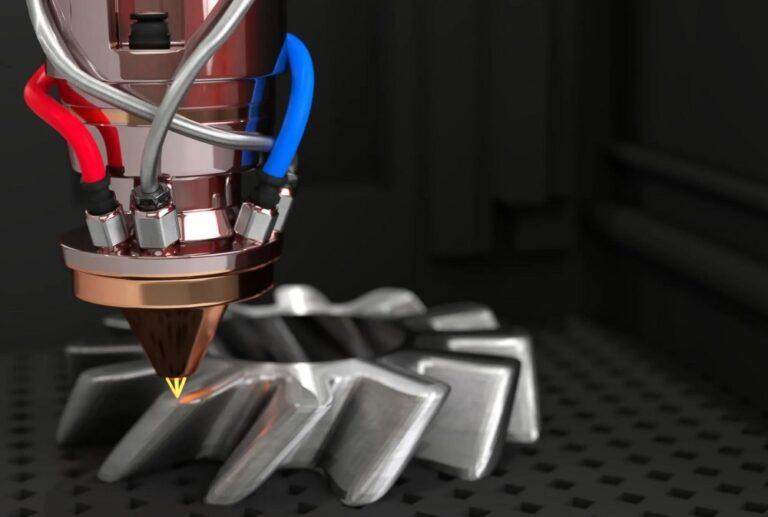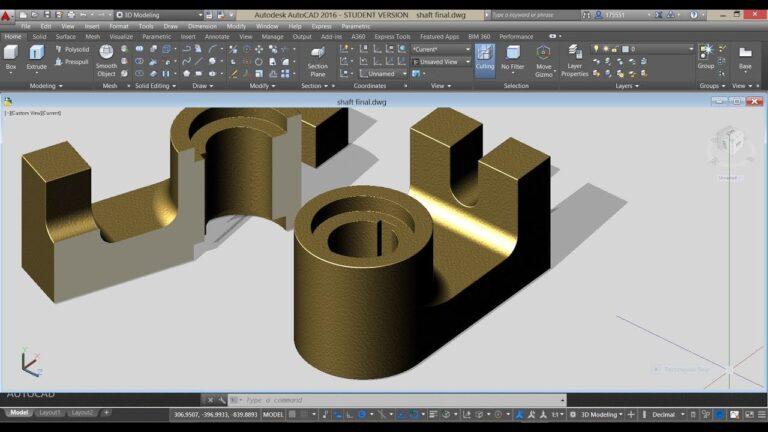Introduction
Converting 2D Image to 3D Model Online has received a lot of attention recently. By applying depth and perspective, this procedure turns a two-dimensional, flat image into a three-dimensional model. In several industries, including gaming, architecture, and filmmaking, the technology is not only fascinating but also quite helpful.
In our previous blog post, we discussed various software for converting 2D images to 3D models. We also introduced different conversion techniques. In this post, we will focus on 20 online services that offer 2D image to 3D model conversion. We will cover their positive and negative aspects, and provide a guide on how to use them effectively. So, let’s dive in and explore the world of 2D image to 3D model online conversion.
A brief explanation of what 2D image to 3D model conversion is and why it’s useful
2D image to 3D model conversion is a process that transforms a flat, two-dimensional image into a three-dimensional model. This is achieved by analyzing the 2D image and using algorithms to extract depth information. The result is a 3D model that can be viewed, rotated, and manipulated in a 3D environment.
This conversion process is incredibly useful for various industries and applications. For instance, in the fields of architecture and interior design, converting 2D blueprints into 3D models helps visualize and plan spaces more effectively. Similarly, in the entertainment industry, 2D image to 3D model conversion enables artists to create realistic and immersive scenes for movies, video games, and virtual reality experiences.
Moreover, 3D models can be used for 3D printing, which allows the creation of physical objects from digital designs. By converting 2D images into 3D models, users can bring their ideas to life and create tangible prototypes or even functional products.
In summary, 2D image to 3D model online conversion is an invaluable tool for professionals and hobbyists alike, offering a powerful way to visualize, manipulate, and print three-dimensional objects based on two-dimensional images.
Overview of what readers should expect from the Article
This post will concentrate on giving a thorough analysis of 20 online services for converting 2D images to 3D models. This article will focus on introducing these online tools, highlighting their positive and bad characteristics, and advising you on how to use them effectively since we have already covered a variety of conversion tactics in our prior piece.
You will know more about the choices for the online 2D image to 3D model conversion after reading this post. You will be able to weigh the benefits and drawbacks of various services to determine which one best meets your needs and tastes.
The post will also offer helpful advice on how to make the most of these internet resources so you can successfully turn your 2D photographs into 3D models. You will be more prepared to take on your 3D modeling tasks and produce stunning outcomes using the internet resources at your disposal once you have this expertise.

20 Online Services for 2D Image to 3D Model Conversion
The world of 3D modeling is constantly evolving, with new tools and services emerging to cater to the diverse needs of artists, designers, and enthusiasts. In this section, we will introduce you to 20 online services specifically designed for converting 2D images to 3D models. These services offer a range of features and capabilities, making it easier than ever to transform your flat images into detailed and interactive 3D models. Keep reading to discover the top online tools available for your 2D to 3D conversion needs.
SketchUp
SketchUp is a popular online 3D modeling service that allows users to create, edit, and share 3D models with ease. While it is primarily known for its user-friendly interface and robust modeling tools, SketchUp also offers a way to convert 2D images into 3D models using its photo-matching feature.
To use SketchUp for 2D image to 3D model conversion, follow these steps:
- Sign up for a SketchUp account or log in if you already have one.
- Launch the SketchUp web app and start a new project.
- Import your 2D image by clicking on “File” and selecting “Import.”
- Choose your image file and set the import type to “Photo Match.”
- Adjust the axis lines and scale to align with your image’s perspective.
- Use SketchUp’s modeling tools to trace the outlines and extrude surfaces to create a 3D model.
- Refine the model and add details as needed.
- Save, export, or share your 3D model as desired.
Pros
- User-friendly interface suitable for beginners and experienced users alike
- Offers a photo matching feature for the 2D image to a 3D model conversion
- Provides an extensive library of pre-built 3D models and materials
- Supports collaboration and sharing of models with others
Cons
- The free version has limited features compared to the paid plans
- Photo matching requires manual tracing and may not be as accurate as other specialized tools
- Can be resource-intensive for complex models, potentially leading to slow performance on some devices
In conclusion, SketchUp is a versatile online service for 3D modeling and 2D image to 3D model conversion. Its user-friendly interface and photo-matching feature make it a popular choice for both beginners and experienced users. However, it’s essential to consider the limitations of the free version and the potential performance issues when working with complex models.
Blender
Blender is a powerful open-source 3D modeling and animation software that offers a wide range of features, including 2D image to 3D model conversion. While Blender is not an online service, it can be downloaded and used for free on your computer. Its extensive toolset and capabilities make it a popular choice among professionals and hobbyists alike.
To use Blender for the 2D image to 3D model conversion, follow these steps:
- Download and install Blender from the official website.
- Launch Blender and create a new project.
- Import your 2D image by clicking on “File,” then “Import,” and selecting the appropriate file format.
- In the “3D Viewport,” add a plane and adjust its size to match the aspect ratio of your image.
- Assign the imported image as a texture to the plane.
- Switch to the “Sculpt Mode” and use various sculpting brushes to mold the plane into a 3D model.
- Refine your model by adding details and adjusting the mesh as needed.
- Save, export, or render your 3D model as desired.
Pros
- Blender is a powerful, open-source software with no subscription fees
- Offers a wide range of features, including modeling, sculpting, rendering, and animation
- Has a large and active community that provides tutorials, support, and free resources
- Compatible with various file formats and can be used for various 3D modeling tasks
Cons
- Blender has a steep learning curve due to its extensive toolset and features
- Not an online service, requires the installation and potentially significant computer resources
- 2D image to 3D model conversion is not automated and requires manual sculpting
In conclusion, Blender is a robust and versatile software for 3D modeling, including 2D image to 3D model conversion. Its comprehensive features and open-source nature make it a popular choice among professionals and enthusiasts. However, it’s crucial to consider the steep learning curve and the fact that it’s not an online service, requiring installation and potentially significant computer resources.
Photoshop 3D
Adobe Photoshop, a widely known graphic design software, also offers 3D modeling capabilities through its Photoshop 3D feature. Although not primarily a 3D modeling software, Photoshop 3D allows users to create and manipulate basic 3D models from 2D images, making it a suitable option for the simple 2D image to 3D model conversion tasks.
To use Photoshop 3D for 2D image to 3D model conversion, follow these steps:
- Subscribe to Adobe Creative Cloud and install Photoshop on your computer.
- Launch Photoshop and open your 2D image.
- Select the part of the image you want to convert into a 3D model using the “Selection Tool.”
- Click on “3D” in the menu bar and choose “New 3D Extrusion from Selected Layer.”
- Use the 3D tools and options to adjust the extrusion depth, bevel, and other 3D properties.
- Modify the materials, lighting, and camera settings to enhance the appearance of your 3D model.
- Save, export, or render your 3D model as desired.
Pros
- Familiar interface and tools for users already experienced with Adobe Photoshop
- Suitable for basic 3D modeling tasks and simple 2D image to 3D model conversion
- Offers integration with other Adobe Creative Cloud applications
Cons
- Requires a subscription to Adobe Creative Cloud, which can be expensive for some users
- Not specifically designed for 3D modeling, so it may lack advanced features found in dedicated 3D software
- 2D image to 3D model conversion is limited to basic extrusion, not suitable for complex or highly detailed models
In conclusion, Photoshop 3D offers a simple solution for users looking to convert 2D images into basic 3D models within a familiar interface. While it may be suitable for simple tasks, it is essential to consider the software’s limitations in terms of advanced 3D modeling capabilities and the cost of an Adobe Creative Cloud subscription.
Tinkercad
Tinkercad is an easy-to-use, browser-based 3D modeling tool designed for beginners and educators. Developed by Autodesk, Tinkercad offers a simple and intuitive interface, making it an ideal choice for users with little to no experience in 3D modeling. While it doesn’t have a direct 2D image to 3D model conversion feature, users can create 3D models based on 2D images by manually tracing and extruding shapes.
To use Tinkercad for creating 3D models based on 2D images, follow these steps:
- Sign up for a Tinkercad account or log in if you already have one.
- Launch Tinkercad and start a new project.
- Import your 2D image as a reference by clicking on “Import” and selecting your image file.
- Adjust the size and position of the imported image to use as a guide for your 3D model.
- Use Tinkercad’s simple geometric shapes and tools to trace and extrude the elements of your 2D image into a 3D model.
- Refine your model by adding details, adjusting dimensions, and combining shapes as needed.
- Save, export, or share your 3D model as desired.
Pros
- Easy-to-use, browser-based interface suitable for beginners and educators
- Offers a wide variety of basic geometric shapes and tools for 3D modeling
- Provides a free-to-use platform with no need for software installation
Cons
- Lacks direct 2D image to 3D model conversion feature; requires manual tracing and extrusion
- Not suitable for complex or highly detailed models due to its limited tools and features
- May not be ideal for experienced users looking for advanced 3D modeling capabilities
In conclusion, Tinkercad is an excellent choice for users new to 3D modeling or those looking for a simple, browser-based solution. While it doesn’t offer a direct 2D image to 3D model conversion feature, its user-friendly interface and basic tools make it possible to create 3D models based on 2D images through manual tracing and extrusion. However, it’s crucial to consider its limitations in terms of advanced tools and capabilities for complex or highly detailed models.
Fusion 360
Fusion 360, developed by Autodesk, is a cloud-based 3D modeling software aimed at professionals and advanced users. It offers powerful tools for 3D design, simulation, and manufacturing, making it suitable for a wide range of applications. Fusion 360 allows users to create 3D models based on 2D images through its sketching and extrusion features.
To use Fusion 360 for 2D image to 3D model conversion, follow these steps:
- Sign up for a Fusion 360 subscription or log in if you already have one.
- Install the Fusion 360 desktop app on your computer.
- Launch Fusion 360 and start a new project.
- Import your 2D image by clicking on “Insert” and selecting “Canvas.”
- Choose your image file and attach it to a face or plane in the workspace.
- Adjust the size and position of the imported image to use as a guide for your 3D model.
- Use Fusion 360’s sketching tools to trace the elements of your 2D image.
- Extrude the sketches to create a 3D model, adjusting dimensions and adding details as needed.
- Save, export, or share your 3D model as desired.
Pros
- Offers powerful tools for 3D design, simulation, and manufacturing
- The cloud-based platform enables collaboration and access to projects from multiple devices
- Suitable for advanced users and professionals in various industries
Cons
- Requires a subscription, which may be expensive for some users
- Has a steep learning curve due to its advanced features and tools
- 2D image to 3D model conversion is not automated and requires manual sketching and extrusion
In conclusion, Fusion 360 is a versatile and powerful software for professionals and advanced users looking to create 3D models from 2D images. It’s a robust toolset and cloud-based platform making it a popular choice among users in various industries. However, it’s crucial to consider the steep learning curve and the cost of a subscription when choosing this software for your 2D image to 3D model conversion needs.
Vectary
A browser-based 3D modeling and design application called Vectary seeks to make the creation of 3D models easier and more accessible to users of all skill levels. With Vectary, users may create 3D models from imported photographs thanks to its user-friendly interface, selection of 3D modeling tools, and 2D image to 3D model conversion capability.
Follow these steps to convert a 2D image to a 3D model with Vectary:
- Create an account on Vectary or sign in if you already have one.
- Open Vectary and begin a fresh endeavor.
- By selecting “Images” in the left panel and dragging your image file into the workspace, you can import a 2D image.
- By modifying the extrusion depth and other settings as necessary, use the “Extrude” tool to turn the 2D image into a 3D model.
- Add details, change the shape, and add materials and textures to improve your model.
- Your 3D model can be saved, exported, or shared as desired.
Pros
- a user-friendly, browser-based platform for users of different skill levels
- uses the “Extrude” tool to provide a function for converting 2D images to 3D models.
- offers a variety of 3D modeling tools, including possibilities for project sharing and collaboration.
Cons
- Internet connection necessary to access and work on projects
- Full functionality requires switching to a premium plan as the free version has constrained features and storage.
- due to its streamlined toolkit, not appropriate for complex or highly detailed models.
In conclusion, Vectary is a user-friendly online service that includes a function that enables users to convert 2D photographs into 3D models, making it a great option for users who don’t have advanced software knowledge but still want to build 3D models from 2D images. But it’s crucial to take into account its practical restrictions for intricate or highly detailed models, in addition to the requirement for an online connection to access the platform.
MeshLab
MeshLab is an open-source 3D modeling software primarily focused on processing and editing unstructured 3D meshes. It offers a wide range of tools for editing, cleaning, and converting 3D models. MeshLab doesn’t have a direct 2D image to 3D model conversion feature, but it can be used to refine and optimize 3D models created from other software.
To use MeshLab for editing and refining 3D models, follow these steps:
- Download and install MeshLab on your computer.
- Launch MeshLab and open your 3D model by clicking on “File” and selecting “Import Mesh.”
- Use MeshLab’s various tools to edit and clean your 3D model, such as removing duplicate vertices, filling holes, and smoothing surfaces.
- Optimize the 3D model by reducing the number of vertices and faces using the “Quadric Edge Collapse Decimation” tool.
- Export your optimized 3D model by clicking on “File” and selecting “Export Mesh As.”
Pros
- Open-source and free-to-use software with a wide range of tools for 3D mesh processing
- Supports various file formats for importing and exporting 3D models
- Suitable for refining and optimizing 3D models created from other software
Cons
- Lacks a direct 2D image to the 3D model conversion feature
- Steep learning curve due to the advanced tools and technical nature of the software
- Not a browser-based platform; requires software installation
In conclusion, MeshLab is a powerful and free-to-use 3D modeling software suitable for processing and editing unstructured 3D meshes. While it doesn’t offer a direct 2D image to 3D model conversion feature, it can be used in conjunction with other software to refine and optimize 3D models. However, it’s essential to consider the steep learning curve and the need for software installation when choosing MeshLab for your 3D modeling needs.
3D Slash
3D Slash is a browser-based 3D modeling tool that simplifies the process of creating 3D models, making it accessible to users with various skill levels. The software uses a unique approach by allowing users to “slash” away at a 3D cube to create their desired model, similar to sculpting. While it doesn’t have a direct 2D image to 3D model conversion feature, 3D Slash can be used to create simple 3D models based on 2D images.
To use 3D Slash for 3D modeling, follow these steps:
- Sign up for a 3D Slash account or log in if you already have one.
- Launch 3D Slash and start a new project.
- Use the “Import” feature to upload your 2D image as a reference or texture.
- Use the various “Slash” tools to cut away at the 3D cube, creating your desired model based on your 2D image.
- Refine your model using the “Add” and “Subtract” tools, as well as other available tools for modifying shapes and colors.
- Save, export, or share your 3D model as desired.
Pros
- User-friendly interface suitable for beginners and users with various skill levels
- Browser-based platform, requiring no software installation
- Unique sculpting approach to 3D modeling, making it fun and engaging
Cons
- Lacks a direct 2D image to the 3D model conversion feature
- Limited functionality for creating complex or highly detailed models
- The free version has limited features; upgrading to a paid plan is necessary for full functionality
In conclusion, 3D Slash is an accessible and fun online service that simplifies the process of 3D modeling. Although it doesn’t offer a direct 2D image to 3D model conversion feature, it can be used to create simple 3D models based on 2D images. It’s essential to consider its limitations in terms of functionality for complex or highly detailed models, as well as the need to upgrade to a paid plan for full access to features.
Sculptris
Sculptris is a free, standalone 3D sculpting software developed by Pixologic, the same company that created ZBrush. It offers a user-friendly interface and intuitive tools for creating 3D models through digital sculpting. While Sculptris doesn’t have a direct 2D image to 3D-model conversion feature, it can be used to create detailed 3D models based on 2D images.
To use Sculptris for 3D modeling, follow these steps:
- Download and install Sculptris on your computer.
- Launch Sculptris and start a new project by selecting a base shape or importing a 3D model.
- Import your 2D image as a texture by clicking on “Import” and selecting your image file.
- Use the various sculpting tools, such as “Grab,” “Draw,” “Smooth,” and “Flatten,” to create your desired model based on your 2D image.
- Refine your model by adjusting the geometry, adding details, and applying materials and textures.
- Save or export your 3D model as desired.
Pros
- Free and user-friendly 3D sculpting software with an intuitive interface
- Offers a range of sculpting tools for creating detailed 3D models
- Developed by Pixologic, a reputable company in the 3D modeling industry
Cons
- Lacks a direct 2D image to the 3D model conversion feature
- Not a browser-based platform; requires software installation
- Steeper learning curve compared to some other 3D modeling software
In conclusion, Sculptris is a powerful and free-to-use 3D sculpting software that allows users to create detailed 3D models based on 2D images. Although it doesn’t offer a direct 2D image to 3D model conversion feature, its range of sculpting tools makes it suitable for creating complex models. However, it’s essential to consider the steeper learning curve and the need for software installation when choosing Sculptris for your 3D modeling needs.
Autodesk ReCap Pro
Autodesk ReCap Pro is a professional-grade software developed by Autodesk, designed for 3D scanning and photogrammetry. It can convert 2D images into 3D models by using photographs taken from various angles. This makes it an ideal choice for those looking to convert 2D images to 3D models online.
To use Autodesk ReCap Pro for 3D modeling, follow these steps:
- Sign up for an Autodesk ReCap Pro subscription or start a free trial.
- Download and install Autodesk ReCap Pro on your computer.
- Launch ReCap Pro and start a new project.
- Import your photographs taken from different angles to create a 3D model by clicking on “Import” and selecting your image files.
- ReCap Pro will process the images and generate a 3D point cloud or mesh model.
- Use the various editing tools to refine and optimize your 3D model.
- Save or export your 3D model as desired.
Pros
- Professional-grade software with powerful photogrammetry capabilities
- Ability to convert 2D images to 3D models using multiple photographs
- Offers a range of editing tools for refining and optimizing 3D models
Cons
- Expensive subscription-based software, not suitable for casual users
- Requires software installation and powerful computer hardware to run efficiently
- Steeper learning curve compared to some other 3D modeling software
In conclusion, Autodesk ReCap Pro is a powerful and professional-grade software that can convert 2D images to 3D models using photogrammetry. Its range of editing tools and capabilities makes it suitable for creating complex and accurate 3D models. However, its subscription-based pricing, software installation requirements, and steeper learning curve might be deterrents for casual users or those on a budget.
SelfCAD
SelfCAD is an easy-to-use, browser-based 3D modeling software that requires no installation. It offers an intuitive interface and a range of tools for creating, editing, and converting 3D models, making it suitable for beginners and experienced users alike. While it doesn’t have a direct 2D image to 3D model conversion feature, you can use SelfCAD’s drawing and extrusion tools to create 3D models based on 2D images.
To use SelfCAD for 3D modeling, follow these steps:
- Sign up for a SelfCAD account or start a free trial.
- Access the SelfCAD platform through your web browser.
- Start a new project or open an existing one.
- Import your 2D image as a reference by clicking on “Import” and selecting your image file.
- Use the drawing and extrusion tools to create your desired model based on your 2D image.
- Refine your model by adjusting its geometry, adding details, and applying materials and textures.
- Save or export your 3D model as desired.
Pros
- The browser-based platform requires no installation
- User-friendly interface suitable for beginners and experienced users
- Offers a range of tools for creating, editing, and converting 3D models
Cons
- Lacks a direct 2D image to the 3D model conversion feature
- Subscription-based pricing may not be suitable for casual users
- Performance may be limited by internet connection and browser capabilities
In conclusion, SelfCAD is an easy-to-use, browser-based 3D modeling software that provides a range of tools for creating 3D models based on 2D images. Although it doesn’t offer a direct 2D image to 3D model conversion feature, its user-friendly interface and drawing tools make it a good choice for users of varying skill levels. However, it’s important to consider the subscription-based pricing and potential performance limitations when choosing SelfCAD for your 3D modeling needs.
Leopoly
Leopoly is a web-based 3D design platform that focuses on digital sculpting and 3D modeling. It offers a simple and intuitive interface, making it easy for users of all skill levels to create and customize 3D models. While Leopoly does not have a direct 2D image to 3D model conversion feature, its sculpting tools and user-friendly interface enable users to create 3D models based on 2D images.
To use Leopoly for 3D modeling, follow these steps:
- Visit the Leopoly website and sign up for an account or start a free trial.
- Access the Leopoly platform through your web browser.
- Start a new project or open an existing one.
- Import your 2D image as a reference by clicking on “Import” and selecting your image file.
- Use the digital sculpting tools to create your desired model based on your 2D image.
- Refine your model by adjusting its geometry, adding details, and applying materials and textures.
- Save or export your 3D model as desired.
Pros
- A web-based platform that requires no installation
- Simple and intuitive interface suitable for users of all skill levels
- Focus on digital sculpting and 3D modeling tools
Cons
- Lacks a direct 2D image to the 3D model conversion feature
- May not offer advanced features for professional users
- Performance may be limited by internet connection and browser capabilities
In conclusion, Leopoly is a user-friendly, web-based 3D design platform with a focus on digital sculpting and 3D modeling. While it lacks a direct 2D image to 3D model conversion feature, its ease of use and sculpting tools make it a suitable choice for users with varying experience levels. However, it’s important to consider the potential performance limitations and the absence of advanced features for professional users when choosing Leopoly for your 3D modeling needs.
Clara.io
Clara.io is a versatile, web-based 3D modeling and rendering platform that offers a wide range of tools for creating, editing, and converting 3D models. Although it does not provide a direct 2D image to 3D model conversion feature, Clara.io’s robust toolset and intuitive interface make it possible for users to create 3D models based on 2D images.
To use Clara.io for 3D modeling, follow these steps:
- Visit the Clara.io website and sign up for a free account or choose a paid subscription plan.
- Access the Clara.io platform through your web browser.
- Start a new project or open an existing one.
- Import your 2D image as a reference by clicking on “File” > “Import” and selecting your image file.
- Use the available modeling tools to create your desired model based on your 2D image.
- Refine your model by adjusting its geometry, adding details, and applying materials and textures.
- Save or export your 3D model as desired.
Pros
- A web-based platform that requires no installation
- Comprehensive toolset for creating, editing, and converting 3D models
- Intuitive interface suitable for both beginners and experienced users
- Offers free account option and paid subscription plans
Cons
- Lacks a direct 2D image to the 3D model conversion feature
- Performance may be limited by internet connection and browser capabilities
- The free account has limitations, such as restricted access to advanced features and storage capacity
In conclusion, Clara.io is a versatile, web-based 3D modeling platform that offers a wide range of tools and an intuitive interface. While it does not provide a direct 2D image to 3D model conversion feature, its robust toolset makes it suitable for users of varying skill levels. However, it’s important to consider the potential performance limitations and the restrictions of the free account when choosing Clara.io for your 3D modeling needs.
Wings 3D
Wings 3D is a free, open-source 3D modeling application that focuses on polygon mesh modeling. While it is not a web-based platform and does not have a direct 2D image to 3D-model conversion feature, Wings 3D offers a user-friendly interface and robust tools that make it possible for users to create 3D models based on 2D images.
To use Wings 3D for 3D modeling, follow these steps:
- Download and install Wings 3D from the official website.
- Open the application and start a new project or open an existing one.
- Import your 2D image as a reference by clicking on “File” > “Import Image” and selecting your image file.
- Use the polygon mesh modeling tools to create your desired model based on your 2D image.
- Refine your model by adjusting its geometry, adding details, and applying materials and textures.
- Save or export your 3D model as desired.
Pros
- Free and open-source software
- Focuses on polygon mesh modeling
- User-friendly interface suitable for both beginners and experienced users
- Cross-platform compatibility (Windows, macOS, and Linux)
Cons
- Lacks a direct 2D image to the 3D model conversion feature
- Not web-based, requires installation
- May not offer advanced features for professional users
In conclusion, Wings 3D is a free, open-source 3D modeling application that focuses on polygon mesh modeling. Although it lacks a direct 2D image to 3D model conversion feature and is not web-based, it’s user-friendly interface and robust tools make it suitable for users of varying skill levels. However, it’s important to consider the potential limitations in advanced features for professional users when choosing Wings 3D for your 3D modeling needs.
BRL-CAD
BRL-CAD is a powerful, open-source, cross-platform 3D modeling and computer-aided design (CAD) system that has been in development for over 30 years. Although it does not have a direct 2D image to 3D-model conversion feature, BRL-CAD offers a comprehensive set of tools for creating, editing and rendering 3D models based on 2D images.
To use BRL-CAD for 3D modeling, follow these steps:
- Download and install BRL-CAD from the official website.
- Open the application and start a new project or open an existing one.
- Import your 2D image as a reference by clicking on “File” > “Import” and selecting your image file.
- Use the available modeling and CAD tools to create your desired model based on your 2D image.
- Refine your model by adjusting its geometry, adding details, and applying materials and textures.
- Save or export your 3D model as desired.
Pros
- Free and open-source software
- Cross-platform compatibility (Windows, macOS, and Linux)
- Over 30 years of development, offering a comprehensive set of tools
- Suitable for various applications, including engineering, architecture, and scientific visualization
Cons
- Lacks a direct 2D image to the 3D model conversion feature
- Not web-based, requires installation
- Steeper learning curve compared to some other 3D modeling applications
- The user interface may not be as intuitive as other modern 3D modeling tools
In conclusion, BRL-CAD is a powerful, open-source, cross-platform 3D modeling and CAD system with a long history of development. While it lacks a direct 2D image to 3D model conversion feature and is not web-based, its comprehensive set of tools makes it suitable for various applications, including engineering, architecture, and scientific visualization. However, it’s important to consider the potential learning curve and user interface challenges when choosing BRL-CAD for your 3D modeling needs.
MatterControl
MatterControl is a free, open-source 3D printing software that also supports basic 3D modeling and design features. While not specifically designed for 2D image to 3D model conversion, MatterControl can be used for creating simple 3D models based on 2D images.
To use MatterControl for 3D modeling, follow these steps:
- Download and install MatterControl from the official website.
- Open the application and start a new project or open an existing one.
- Import your 2D image by clicking on “Add” > “Image Converter” and selecting your image file.
- Adjust the settings for converting the image to a 3D model, such as height, smoothing, and resolution.
- Click “Create” to generate a 3D model based on your 2D image.
- Use the available editing tools to refine your model, if necessary.
- Save or export your 3D model as desired.
Pros
- Free and open-source software
- Easy to use with an intuitive user interface
- Supports basic 3D modeling and design features
- Tailored for 3D printing applications
Cons
- Limited to simple 3D models and not suitable for complex designs
- Lacks advanced 3D modeling tools compared to other dedicated 3D modeling software
- Not web-based, requires installation
- Primarily focused on 3D printing, rather than general 3D modeling
In conclusion, MatterControl is a free, easy-to-use 3D printing software with basic 3D modeling and design features. Although not specifically designed for 2D image to 3D model conversion, it can be used for creating simple 3D models based on 2D images. However, it may not be suitable for complex designs or advanced 3D modeling tasks, as its primary focus is on 3D printing applications.
Meshmixer
A free and user-friendly 3D modeling program called Meshmixer can also be used to convert 2D images into 3D models. It is especially helpful for making unique 3D designs as well as for fixing and optimizing 3D models.
Follow these steps to convert a 2D image to a 3D model using Meshmixer:
- Meshmixer can be downloaded and installed from the official website.
- Upon starting the program, select “Import” to add your 2D image as a texture map.
- To access the 3D sculpting tools, click “Edit”.
- To slice your object in the desired direction, use the “Plane Cut” tool.
- Select the model’s cut area using the “Select” tool, then extrude it into three dimensions.
- For fine-tuning, use the “Sculpt” and “Smooth” tools.
- Your 3D model can be exported as an OBJ or STL file.
Pros
- Free and convenient
- provides sophisticated tools for 3D modeling and editing
- suitable for both building unique 3D designs and converting 2D images to 3D models
- able to enhance and fix 3D models
Cons
- requires some prior knowledge of 3D modeling
- fewer import/export choices than comparable 3D modeling programs Some tools may be slow or unreliable on some platforms.
In conclusion, Meshmixer is an effective and cost-free 3D modeling tool that can be used to create bespoke 3D designs as well as convert 2D images to 3D models. It is a popular option for fixing and optimizing 3D objects due to its sophisticated 3D modeling and editing tools. However, prior knowledge of 3D modeling is necessary, and some tools may be sluggish or unreliable on some computers.
FreeCAD
FreeCAD is an open-source 3D modeling software that can also be used for 2D image to 3D model conversion. It is particularly useful for designing and creating complex 3D models for engineering and architectural applications.
To use FreeCAD for 2D image to 3D model conversion, follow these steps:
- Download and install FreeCAD from the official website.
- Open the application and click on “File” to create a new project.
- Click on “Import” to load your 2D image as a sketch.
- Use the “Pad” and “Pocket” tools to extrude and cut your sketch into 3D space.
- Use the “Part” and “Boolean” tools to combine and subtract different parts of your model.
- Use the “Draft” and “Arch” workbenches for architectural and construction projects.
- Export your 3D model as an OBJ or STL file.
Pros
- Free and open-source
- Offers advanced 3D modeling and editing tools
- Suitable for both 2D image to 3D model conversion and creating custom 3D designs
- Can be used for engineering and architectural applications
Cons
- Requires some 3D modeling experience
- Can be slow and resource-intensive on certain systems
- The steep learning curve for beginners
In conclusion, FreeCAD is a powerful and free 3D modeling software that can be used for both 2D image to 3D model conversion and creating custom 3D designs. Its advanced 3D modeling and editing tools make it a popular choice for engineering and architectural applications. However, it can be slow and resource-intensive on certain systems, and the learning curve can be steep for beginners.
OpenSCAD
OpenSCAD is a free and open-source 3D modeling software that uses a programming language to create 3D models. It is particularly useful for creating complex models and can also be used for 2D image to 3D model conversion.
To use OpenSCAD for the 2D image to 3D model conversion, follow these steps:
- Download and install OpenSCAD from the official website.
- Open the application and create a new script.
- Import your 2D image and use OpenSCAD’s programming language to extrude and manipulate the image into a 3D model.
- Use the various modules and functions available in OpenSCAD to fine-tune your model.
- Export your 3D model as an STL file.
Pros
- Free and open-source
- Suitable for creating complex models
- Offers precise control over 3D modeling using a programming language
- Can be used for 2D image to 3D model conversion
Cons
- Requires programming knowledge and experience
- Not beginner-friendly
- May be difficult for users who prefer graphical interfaces and visual tools
In conclusion, OpenSCAD is a powerful and free 3D modeling software that uses a programming language to create precise 3D models. It is particularly useful for creating complex models and can also be used for 2D image to 3D model conversion. However, it requires programming knowledge and experience, making it less beginner-friendly than other 3D modeling software.
MakeHuman
A free and open-source 3D modeling program called MakeHuman is made exclusively for building lifelike human models. It is a fantastic tool for animators, game designers, and artists that need to rapidly and efficiently construct human models.
Follow these steps to convert a 2D image to a 3D model using MakeHuman:
- MakeHuman can be downloaded and installed from the official website.
- Start the program, then choose a basic human model to work with.
- MakeHuman’s many sliders and choices can be used to change your model’s height, weight, face features, and clothing, among other features.
- your 3D model as an OBJ file for export.
Pros
- Free and open source
- specifically made for producing lifelike human figures
- provides many options for customizing human models
- even for beginners, it is simple to use
Cons
- only applies to human models only
- Unsuitable for modeling or producing non-human items
- Options for further customization could need additional software or information.
In conclusion, MakeHuman is a potent and user-friendly 3D modeling program created especially for producing lifelike human models. It is excellent for artists, game developers, and animators that need to rapidly and efficiently produce human models because it gives a large variety of modification choices. However, it is only applicable to developing human models and might not be appropriate for producing models or objects that are not human.
Comparison chart of all the services reviewed
| Service | Pros | Cons |
|---|---|---|
| SketchUp | Easy to use, compatible with various file formats | Limited functionality for complex models |
| Blender | Advanced features, flexible and customizable | Steep learning curve, not beginner-friendly |
| Photoshop 3D | Familiar interface, supports 3D printing | Limited functionality for complex models |
| Tinkercad | Beginner-friendly, easy to use and navigate | Limited functionality for complex models |
| Fusion 360 | Advanced features, great for precision modeling | Steep learning curve, not beginner-friendly |
| Vectary | Cloud-based, easy to use, offers free plan | Limited functionality for complex models |
| MeshLab | Advanced features, great for mesh processing and cleaning | Steep learning curve, not beginner-friendly |
| 3D Slash | Beginner-friendly, intuitive interface | Limited functionality for complex models |
| Sculptris | Great for sculpting organic models, user-friendly interface | Limited functionality for non-organic models, not suitable for precision |
| Autodesk ReMake | Accurate 3D scanning, great for creating models from photos | Limited functionality for complex models |
| SelfCAD | Beginner-friendly, offers a wide range of tools and features | Limited functionality for advanced users, subscription-based |
| Leopoly | Easy to use, offers a wide range of customization options | Limited functionality for complex models |
| Clara.io | Cloud-based, easy to use, supports various file formats | Limited functionality for complex models, not suitable for precision |
| Wings 3D | Beginner-friendly, easy to use and navigate | Limited functionality for complex models |
| BRL-CAD | Advanced features, great for precision modeling | Steep learning curve, not beginner-friendly |
| MatterControl | Offers a wide range of tools and features, user-friendly | Limited functionality for complex models |
| Meshmixer | Advanced features, great for mesh processing and cleaning | Steep learning curve, not beginner-friendly |
| FreeCAD | Open-source, offers a wide range of tools and features | Limited functionality for complex models |
| OpenSCAD | Great for creating complex models and objects, open-source | Steep learning curve, not beginner-friendly |
| MakeHuman | Designed specifically for creating realistic human models | Limited to human models only, not suitable for non-human models |
How to Choose the Right 2D Image to 3D Model Online Service
There are a number of things to take into account while selecting the best online service for converting 2D images to 3D models. The intricacy of your project and the features you need from the provider must be determined first. Think about the level of information you desire, the file formats you require, and any unique tools or features your project may require. You could also want to take into account the service’s price, user interface, and degree of customer assistance. To make sure you select a dependable and trustworthy provider, it’s also crucial to study reviews and compare services. You can choose the best online service to convert 2D images to 3D models for your requirements by taking these things into account.
Factors to consider when choosing a service
There are various things to think about when selecting a 2D image to 3D model online service to make sure you choose the best choice for your project. Your project’s level of complexity and depth, as well as the exact features and tools you require from the service, must be determined beforehand. Second, it’s crucial to think about the file types the service supports and whether they satisfy your needs.
The price of the service and any related fees, including subscription or transaction fees, are another crucial consideration. The user interface and simplicity of the service should also be considered. In order to ensure that you receive the help you need and that your project is handled by a dependable and trustworthy business, you need also to take into account customer support and the reputation of the service provider. You may make an informed selection and select the best online solution for your project by taking these criteria into consideration.
Tips for making an informed decision
There are a few pointers that will help you make an informed choice when it comes to selecting the best online service for converting 2D images to 3D models. To start, be sure to read reviews and comments left by prior users to get a sense of how they felt about the service. Take into account the service’s price as well as your budgetary constraints. It’s crucial to consider whether the features provided by the service meet your particular needs.
The service’s degree of support, including its technical support and customer service, should also be taken into account. The platform’s usability and convenience of use should also be considered because they can influence how you utilize the service in general. You can find the best 2D image to 3D model online service for your needs by taking into account these variables and conducting thorough research.
Conclusion
Due to the development of online services, it is now simpler and more feasible to transform 2D photographs into 3D models. We analyzed 20 online services for converting 2D images to 3D models in this article, highlighting their benefits and drawbacks for each. We also provide advice on how to select the best service for your requirements and come to an informed conclusion.
You can choose a service that suits your budget and fulfills your needs by taking into account elements like cost, convenience of use, accuracy, and accessible features. In the end, the best service will depend on your own requirements and tastes. You may choose the best online service for converting 2D images to 3D models for your projects with confidence if you use the information in this post.
Recap of the top 20 online services for the 2D image to a 3D model conversion
We have examined the top 20 online services for converting 2D images to 3D models in this article. Each service is ideal for a variety of projects and has its own advantages and disadvantages. In order to aid readers in making an informed decision when selecting the best service for their needs, we have analyzed the features, benefits, and drawbacks of each service.
When selecting a service, you should take into account a number of things, such as the project’s complexity, the amount of experience needed, compatibility with various file formats, and the cost of the service. In order to make the best decision for your project, it is crucial to carefully assess each service in light of these criteria.
We’ve offered suggestions for making an informed choice, such reading reviews and putting the service to the test with a sample project. Users can assess the service’s functionality and determine whether it fits their needs by using the advice in this section.
Finally, the conversion of a 2D photograph into a 3D model can be made simpler with the aid of online services. However, selecting the best service necessitates carefully taking into account a number of aspects. Users can choose the best service for their project by considering the benefits and drawbacks of each service, as well as the advice given, and making an informed choice.
Final thoughts and recommendations
Finally, due to their simplicity of use and capacity for producing 3D models from 2D photographs quickly, services for converting 2D images to 3D models are gaining popularity. Nevertheless, it might be challenging to choose the best online service out of the numerous options available. When choosing a service, it’s crucial to take into account elements like cost, usability, the caliber of the finished model, and supplemental options like texturing and editing tools.
Each of the top 20 online services has distinct strengths and shortcomings, as shown by our analysis of them. Some services, like SketchUp and Tinkercad, are ideal for beginners because of their user-friendly interfaces and basic tools. Others, such as Blender and Fusion 360, are better suited for experienced users who need more sophisticated functionality and customization possibilities.
In general, Tinkercad, SketchUp, and Blender are our top picks for 2D image to 3D model conversion services. The combination of features, functionality, and output quality offered by these providers is excellent. Ultimately, though, the best service for you will rely on your personal requirements and tastes.
Regardless of the service you select, it’s critical to keep in mind that 2D image to 3D model conversion is not a perfect procedure and may necessitate more editing and improvement. However, you can produce high-quality 3D models from 2D photographs using the correct service and a little bit of patience, which may be utilized for a variety of applications.
How to choose the right 2D image to 3D model online service?
- Define your project needs
Identify the specific requirements of your 2D to 3D conversion project, including the type of 2D image you want to convert, the desired output file format, the level of detail needed in the 3D model, and your budget.
- Research available online services
Look for online services that offer a 2D image to 3D model conversion, and compare their features, pricing, and customer reviews. Compile a list of potential services that match your project needs
- Evaluate service quality
Check the quality of the 3D models generated by each service by looking at sample images, videos, or 3D models provided on their websites. You can also read customer reviews or ask for recommendations from other professionals in your industry.
- Review service features
Look at the features and capabilities of each service, including the level of customization available, the ease of use, the types of 2D images that can be converted, the output file formats supported, and the level of customer support provided.
- Check pricing and payment options
Compare the pricing models of each service and see if they fit within your budget. Also, check the payment options available, including subscriptions, pay-per-use, or custom pricing plans.
- Test the service
Once you’ve narrowed down your list of potential services, test each one by uploading a sample image and evaluating the quality of the resulting 3D model. This will help you determine which service is best suited for your project.
- Choose the right service
Based on your research, evaluations, and testing, choose the online service that best fits your project needs, budget, and quality standards. Remember to consider factors such as customer support, user interface, and ease of use when making your final decision.
FAQs
Online services for 2D to 3D model conversion provide an accessible and convenient way to convert 2D images into 3D models. They can save time and money by eliminating the need for expensive software and technical expertise.
It’s important to consider factors such as the complexity of the project, the level of technical expertise required, the cost, and the features offered by the service. Research and compare different services, read reviews, and consider the pros and cons of each option.
Some services may have restrictions on commercial use, so it’s important to read the terms and conditions carefully before using a service for commercial purposes.
All you need is a computer or mobile device with internet access. Some services may require a specific browser or software, but these requirements are usually listed on the service’s website.
Yes, many of these services allow for further editing and customization of the 3D models created. However, the level of editing and customization available may vary depending on the service.