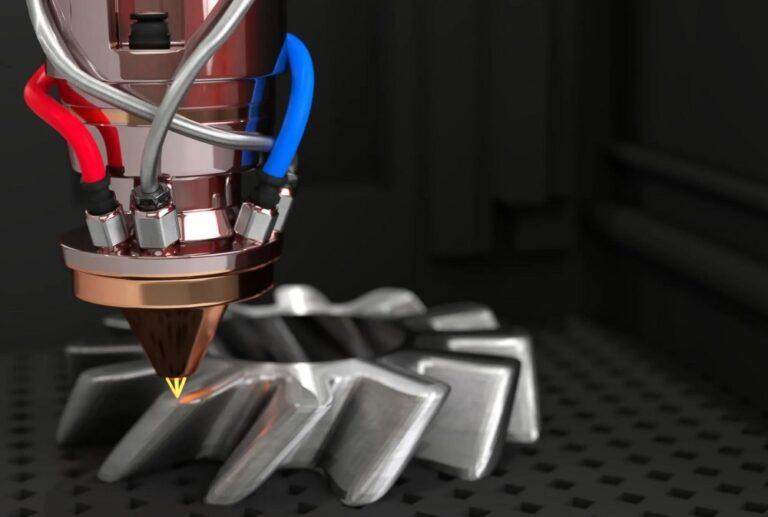How to Convert 2D Images to 3D Models: A Comprehensive Guide
Introduction
Convert 2D images to 3D models has become a crucial part of digital design and manufacturing. With advancements in technology, this process has become easier and more affordable. In this article, we’ll explore the benefits of 2D to 3D conversion across various industries and showcase over 20 tools and services for producing top-quality 3D models from 2D photos.
Importance of 2D to 3D conversion in various industries
2D to 3D conversion has many uses in a variety of fields, including entertainment, engineering, product design, and architecture. 3D models are used in engineering and architecture to simulate and visualize structures before they are built, allowing for the early detection and correction of any potential problems. To make prototypes and enhance the design process, product design uses 3D models. Films, video games, and virtual reality experiences are all produced using 3D models in the entertainment sector.
Mention of the tools and services that will be covered
In this post, we will outline more than 20 tools and services that may be used to convert 2D photos into 3D models. They include well-known software applications like Blender, SketchUp, and AutoCAD as well as online services like Autodesk 123D Design, Tinkercad, and Meshmixer. We will give thorough assessments of each product, highlighting its features, cost, and user feedback, and compare them to assist you in selecting the best tool for your requirements.
For designers, engineers, and artists across a range of industries, the ability to convert 2D photographs to 3D models is crucial. You can produce top-notch 3D models that realistically depict your concepts using the tools and services we’ll discuss in this piece.

2D to 3D Conversion Methods
Explanation of various methods for converting 2D images to 3D models
Extrusion
One of the simplest methods for 2D to 3D conversion is extrusion. Extrusion involves creating a 3D model by extruding the 2D image along the z-axis. This method is suitable for simple objects with uniform thickness, such as logos or text. However, it may not be suitable for more complex objects or objects with varying thicknesses.
some software and online services
- Blender: a free and open-source 3D creation software that supports extrusion
- Tinkercad: a free online 3D design tool that supports extrusion
- SketchUp: a 3D modeling software that supports extrusion and other modeling techniques
Example
- Converting 2D logos or typography into 3D models for use in marketing or product design.
- Creating 3D models of simple objects, such as keychains or phone cases, for 3D printing.
Depth Mapping
Depth mapping involves adding depth information to a 2D image to create a 3D model. This can be done using software like Adobe Photoshop or GIMP. This method is useful for creating 3D models from flat images, such as photographs or drawings. However, it may not be as accurate as other methods, and it may require a significant amount of manual editing.
some software and online services
- Adobe Photoshop: a popular image editing software that includes depth mapping tools
- GIMP: a free and open-source image editing software that includes depth mapping tools
- DepthmapX: a specialized software for creating 3D models from 2D images using depth mapping
Example
- Creating 3D models from flat images for use in video game design or visual effects.
- Creating 3D models from medical images, such as MRI or CT scans, for use in surgical planning or research.
Photogrammetry
Photogrammetry involves capturing multiple images of an object from different angles and then using software to create a 3D model from the images. This method is useful for creating realistic 3D models of real-world objects, such as buildings or sculptures. However, it may require specialized equipment and can be time-consuming.
some software and online services
- Autodesk ReCap: software that uses photogrammetry to create 3D models from photos
- Agisoft Metashape: a photogrammetry software that creates 3D models from photos and point clouds
- RealityCapture: a photogrammetry software that creates high-quality 3D models from photos
Example
- Creating 3D models of buildings or landmarks for architectural visualization or historical preservation.
- Creating 3D models of landscapes or terrain for environmental analysis or video game design.
Revolve
Revolve involves creating a 3D model by revolving a 2D profile around an axis. This method is suitable for creating symmetrical objects, such as vases or bottles. It can be a quick and efficient method for creating 3D models of these types of objects. However, it may not be suitable for more complex or asymmetrical objects.
some software and online services
- Fusion 360: a 3D modeling software that supports Revolve and other modeling techniques
- SolidWorks: a 3D modeling software that supports Revolve and other modeling techniques
- Onshape: a cloud-based 3D CAD software that supports Revolve and other modeling techniques
Example
- Creating 3D models of bottles or vases for product design or packaging.
- Creating 3D models of automotive parts or components for mechanical engineering or manufacturing.
Extrusion from Vector Graphics
This method involves converting 2D vector graphics into 3D models by extruding the shapes along the z-axis. It is useful for creating 3D logos or typography. However, it may not be suitable for more complex shapes or objects with varying thicknesses.
some software and online services
- Vectary: an online 3D design tool that supports extrusion from vector graphics
- Adobe Illustrator: a popular vector graphics editor that can export 2D vector graphics to 3D models
- Tinkercad: a free online 3D design tool that supports extrusion from vector graphics
Example
- Creating 3D models of logos or typography for use in marketing or product design.
- Creating 3D models of simple shapes or objects for use in video game design or animation.
Surface Reconstruction
Surface reconstruction involves reconstructing a 3D surface from a set of 2D images or point clouds. This method is useful for creating complex 3D models from real-world objects, such as human faces or terrain. However, it can be time-consuming and may require specialized software.
some software and online services
- MeshLab: free and open-source software for processing and editing 3D meshes, including surface reconstruction
- Autodesk Recap Photo: software that uses photogrammetry and surface reconstruction to create 3D models
- Agisoft Metashape: a photogrammetry software that includes surface reconstruction tools
Example
- Creating 3D models of human faces or bodies for use in medical or scientific research.
- Creating 3D models of archaeological artifacts or fossils for preservation or analysis.
Each 2D to 3D conversion method has its pros and cons, and the choice of method will depend on the specific needs of the project. For example, extrusion may be suitable for simple objects with uniform thickness, while photogrammetry may be more suitable for realistic 3D models of real-world objects. With the right method and tools, you can convert 2D images to 3D models for a wide range of applications, from product design to visual effects.
Pros and cons of each method
here is a table comparing the pros and cons of each 2D to 3D conversion method:
| Method | Pros | Cons |
|---|---|---|
| Extrusion | – Simple and easy to use – Suitable for simple objects | – Not suitable for complex shapes – Limited to uniform thickness |
| Depth Mapping | – Can be done with basic image editing software – Suitable for flat images | – May not be as accurate as other methods – May require manual editing |
| Photogrammetry | – Can create realistic 3D models – Useful for real-world objects | – Requires specialized equipment – Can be time-consuming |
| Revolve | – Suitable for symmetrical objects – Quick and efficient | – Not suitable for complex or asymmetrical objects |
| Extrusion from Vector Graphics | – Suitable for creating 3D logos and typography – Can be done with basic 3D design software | – Not suitable for more complex shapes or objects with varying thicknesses |
| Surface Reconstruction | – Can create complex 3D models – Useful for real-world objects | – Can be time-consuming – May require specialized software |
Each method has its own advantages and disadvantages, and the choice of method will depend on the specific needs of the project. It’s important to consider factors such as the complexity of the object, the level of detail required, and the available equipment and software when choosing a 2D to 3D conversion method.
Top 10 Software for 2D to 3D Conversion
In-depth review of 10 popular software programs for 2D to 3D conversion, including their features
Adobe Photoshop
Photoshop is one of the most popular image-editing software programs available. It offers basic depth map creation tools for 2D to 3D conversion, making it an accessible option for beginners. Its user-friendly interface and broad range of features make it a versatile tool for various industries.
method
Although Adobe Photoshop is largely recognized for its picture editing functions, it also has certain tools for converting 2D models into 3D ones. Depth mapping is a step in Photoshop’s conversion of a 2D image to a 3D model.
Grayscale values are used in Photoshop’s depth mapping technique to indicate the depth of the image. The image’s darker regions are perceived as being closer, while its brighter areas are perceived as being farther away. The image is extruded in order to produce a 3D model using this depth information.
In order to convert a 2D image into a 3D model in Photoshop, you must first open the image and add a duplicate layer. Choose “New 3D Extrusion from Selected Layer” from the “3D” menu after that. The 3D workspace will then open.
The lighting and extrusion depth settings in the 3D workspace can be changed to achieve the desired 3D effect. To improve the model’s appearance, you can also add textures and materials.
While Photoshop’s 3D features are not as sophisticated as some specialized 3D modeling programs, it can nevertheless be a helpful tool for building straightforward 3D models from 2D pictures. Photoshop is a fantastic alternative for designers and artists who are already accustomed to the software due to its user-friendly interface and well-known capabilities.
Autodesk 3ds Max
3ds Max is a professional 3D modeling software that offers advanced 2D to 3D conversion features, including extrusion, revolve, and lofting. It is widely used in the film, video game, and architecture industries. Its extensive set of tools and high-quality output make it a top choice for professional 3D modelers.
method
Autodesk 3ds Max is a powerful 3D modeling and animation software that offers several methods for 2D to 3D conversion. The most common methods used in 3ds Max are Extrusion and Modeling from Reference Images.
Extrusion in 3ds Max involves taking a 2D image and extruding it along the Z-axis to create a 3D model. This method is particularly useful for creating simple objects with uniform thickness, such as logos or icons. To extrude an image in 3ds Max, first, import the image into the software and create a plane object. Then, apply a material to the plane and adjust the Z-axis value to create the desired depth.
Modeling from Reference Images in 3ds Max involves using a 2D image as a reference to create a 3D model. This method is particularly useful for creating complex objects or characters. To model from reference images in 3ds Max, first, import the image as a background image and use the modeling tools to create the 3D model, using the image as a reference.
Another method for 2D to 3D conversion in 3ds Max is using the Texture Mapping feature. This involves applying a texture to a flat surface, such as a plane or a box, to create a 3D model. This method is particularly useful for creating objects with complex surface details, such as textures or patterns.
3ds Max also offers several plugins and add-ons, such as the Autodesk Mudbox and Autodesk Recap, that can further enhance the software’s 2D to 3D conversion capabilities.
Blender
Blender is a free and open-source 3D creation software that offers various 2D to 3D conversion features, including extrusion and depth map creation. It is widely used in the film and video game industries and has a large community of users who contribute to its development. Its user-friendly interface and vast range of features make it a top choice for beginners and professionals alike.
method
Blender is a free and open-source 3D modeling and animation software that offers several methods for 2D to 3D conversion. One of the most common methods used in Blender is the “Displace Modifier” tool.
The Displace Modifier tool involves using a 2D image to create a 3D model by adding a displacement map to the surface of a flat mesh object. The displacement map is a grayscale image that is used to determine the height and depth of the 3D model. To use the Displace Modifier in Blender, first, import the 2D image and create a flat mesh object. Then, add the Displace Modifier to the object and load the displacement map image. Adjust the strength and scale of the displacement to create the desired 3D effect.
Another method for 2D to 3D conversion in Blender is using the “Grease Pencil” tool. The Grease Pencil tool allows users to draw directly on a 3D object in a 2D format, essentially creating a 2D image that can be converted to a 3D model. To use the Grease Pencil tool in Blender, first, create a 3D object and enable the Grease Pencil feature. Then, draw directly on the surface of the 3D object to create the desired design.
Blender also offers a variety of plugins and add-ons, such as the “Image to Mesh” add-on, that can further enhance the software’s 2D to 3D conversion capabilities.
Overall, Blender is a powerful software for 2D to 3D conversion, offering several methods and tools for creating high-quality 3D models. Whether you’re a beginner or an experienced 3D artist, Blender can provide the tools you need to bring your 2D images to life in 3D.
SketchUp
SketchUp is a user-friendly 3D modeling software that offers simple 2D to 3D conversion features, such as push-pull and follow-me. It is widely used in the architecture and interior design industries for creating 3D models of buildings and spaces. Its ease of use and accessibility make it a top choice for beginners and small businesses.
method
A 3D modeling program called SketchUp can be used to convert 2D images into 3D models. Using the “Follow Me” tool in SketchUp is one of the most popular techniques.
By extruding a 2D shape along a route or profile, the Follow Me tool turns a 2D image into a 3D model. Create a 2D form that closely resembles the 2D image after importing it into SketchUp in order to use the Follow Me tool. Afterward, build a path or profile that symbolizes the desired 3D model. In order to create the 3D model, choose the 2D shape and then use the Follow Me tool to extrude it along the path or profile.
Using the “Push/Pull” tool in SketchUp is an additional way for 2D to 3D conversion. Users are able to extrude a flat face into a 3D object with the Push/Pull tool. Create a flat face that matches the 2D image before using SketchUp’s Push/Pull tool. Then, choose the face and extrude it into a 3D object using the Push/Pull tool.
The “Artisan” plugin is one of many plugins and extensions that SketchUp provides to further improve the software’s 2D to 3D conversion skills.
Overall, SketchUp is a flexible 2D to 3D conversion application that provides a number of techniques and tools for producing high-quality 3D models. If you want to make your 2D graphics come to life in 3D, SketchUp can give you the tools you need, whether you’re an architect, product designer, or hobbyist.
MeshLab
MeshLab is a free and open-source software that specializes in mesh processing and offers 2D to 3D conversion features, such as surface reconstruction. It is widely used in the scientific and academic communities for creating complex 3D models from real-world objects. Its extensive set of tools and ability to process large datasets make it a top choice for advanced users.
method
Powerful open-source software called MeshLab can be used to convert 2D data into 3D models. The “Poisson Surface Reconstruction” algorithm is one of the most used techniques in MeshLab.
Using a collection of 2D photos, the Poisson Surface Reconstruction algorithm reconstructs the surface of the object to produce a 3D model. Import the collection of 2D photos and align them in MeshLab before using the Poisson Surface Reconstruction technique. The Poisson Surface Reconstruction algorithm should then be used to pick the photos and produce a 3D model of the object.
The “Depth Map” technique in MeshLab is another way to convert 2D models to 3D models. The Depth Map approach turns a 2D image into a 3D model by using depth information. Import the 2D image and make a depth map from it in MeshLab before applying the Depth Map method. After that, make a 3D model of the object using the depth map.
Several techniques and tools for 2D to 3D conversion are also available through MeshLab, including the “Surface Reconstruction” and “Point Cloud to Mesh” algorithms. These techniques can be used to convert a range of 2D inputs, such as images, sketches, and more, into high-quality 3D models.
Overall, MeshLab is a robust and adaptable 2D to 3D conversion tool that provides a variety of techniques and tools for producing high-quality 3D models. Whether you’re a veteran or a novice designer, MeshLab can give you the resources you need to make your 2D designs come to life in 3D.
Cinema 4D
Cinema 4D is a professional 3D modeling software that offers advanced 2D to 3D conversion features, such as extrusion and revolve. It is widely used in the film and video game industries for creating high-quality 3D models and animations. Its intuitive interface and broad range of features make it a top choice for professional 3D modelers.
method
A professional tool for 3D modeling, animation, and rendering, Cinema 4D also supports 2D to 3D conversion. The “Extrude” tool in Cinema 4D is one of the most often utilized techniques for 2D to 3D conversion.
By extruding the image along the z-axis, the Cinema 4D Extrude tool may be used to convert a 2D image into a 3D model. Use Cinema 4D to construct a flat plane after importing the 2D image to begin using this technique. Then, choose the plane and extrude the picture along the z-axis using the Extrude tool. By doing this, a 3D model of the object will be produced, which may then be enhanced using Cinema 4D’s numerous modeling and sculpting tools.
The “Spline Wrap” technique in Cinema 4D is another way to convert 2D to 3D. In the Spline Wrap method, a spline is wrapped around a 2D image to turn it into a 3D model. The 2D image must first be imported into Cinema 4D in order to employ this technique. Next, a spline must be made that closely resembles the shape of the image. The spline should then be wrapped around the image using the Spline Wrap tool to produce a 3D model.
Other 2D to 3D conversion techniques and tools provided by Cinema 4D include “Depth Map” and “Photogrammetry” methods. These techniques can be used to convert a range of 2D inputs, such as images, sketches, and more, into high-quality 3D models.
Overall, Cinema 4D is an effective and flexible software for converting 2D to 3D, giving a variety of techniques and tools for building high-quality 3D models. Whether you’re a veteran or a novice designer, Cinema 4D can provide you with the resources you need to make your 2D graphics come to life in 3D.
ZBrush
ZBrush is a digital sculpting software that offers advanced 2D to 3D conversion features, such as depth map creation and mesh extraction. It is widely used in the film, video game, and toy industries for creating highly-detailed 3D models. Its extensive set of tools and ability to create complex shapes and textures make it a top choice for advanced users.
method
The digital sculpting software ZBrush may be used to turn 2D photos into 3D models. Throughout the procedure, a 2D image is extruded and worked with to create a 3D model utilizing the tool’s different sculpting brushes and capabilities.
The user must first import the 2D image into ZBrush and use the “ZSketch” function to create a 3D base mesh on top of the image. The user can then add depth, texture, and detail to the model by using the various sculpting brushes and tools in ZBrush to further polish and sculpt this mesh.
Using the “3D Text & Vector Shapes” function is another way to make 2D vector shapes into 3D models by editing and extruding them in ZBrush.
ZBrush’s potent sculpting skills, which enable the creation of intricate and extremely detailed 3D models, are one benefit of utilizing it for 2D to 3D conversion. ZBrush has a steep learning curve, though, so it could take some time for new users to get used to the tool’s functionality and interface.
ZBrush is an excellent solution for designers and artists who want to build intricate 3D models from 2D photos.
SolidWorks
SolidWorks is a professional 3D CAD software that offers advanced 2D to 3D conversion features, such as extrusion and sweep. It is widely used in the mechanical engineering and manufacturing industries for creating high-quality 3D models of products and parts. Its precision and accuracy make it a top choice for professionals in these industries.
method
SolidWorks is a 3D CAD software commonly used for mechanical design and engineering. The software offers a feature called “Feature Recognition” which can be used to convert 2D images into 3D models.
The process involves importing a 2D image into SolidWorks and using the Feature Recognition tool to recognize geometric shapes in the image such as lines, arcs, and circles. The tool then automatically generates a 3D model using the recognized features.
Another method in SolidWorks is to use the Sketch Picture feature to import a 2D image into a sketch plane, and manually trace over the image to create a 3D model. This method allows for greater control over the final result but can be more time-consuming.
SolidWorks also supports importing 3D scan data in various formats, which can be used to create 3D models from real-world objects.
Overall, SolidWorks is a powerful tool for 2D to 3D conversion, especially for mechanical design and engineering applications. However, it may not be as suitable for converting complex images into 3D models compared to other software programs specifically designed for this purpose.
Rhino
Rhino is a 3D modeling software that offers various 2D to 3D conversion features, including extrusion and revolve. It is widely used in the architecture and product design industries for creating high-quality 3D models. Its ease of use and ability to create organic shapes and surfaces make it a top choice for beginners and professionals.
method
Converting 2D images to 3D models in Rhino involves importing the image into the software and using the Picture command to create a surface from the image. This surface can then be extruded to create a 3D object.
Rhino also has a feature called “Heightfield from Image” which allows for more detailed 3D models. This feature creates a surface based on the grayscale values of an image. Darker areas of the image correspond to lower elevations, while lighter areas correspond to higher elevations. The surface can then be manipulated and edited to create the desired 3D model.
One advantage of using Rhino for 2D to 3D conversion is its precision and accuracy in creating complex shapes and forms. It also allows for easy manipulation and editing of the 3D model once created.
However, Rhino may not be as user-friendly as other software programs and may require more advanced knowledge and skills. Additionally, it may not be as suitable for creating highly realistic and detailed 3D models compared to other software programs like photogrammetry-based tools.
Overall, Rhino is a powerful tool for 2D to 3D conversion, especially for creating precise and complex 3D models.
Sculptris
Sculptris is a free digital sculpting software that offers basic 2D to 3D conversion features, such as depth map creation. It is widely used in the toy and character design industries for creating simple 3D models. Its user-friendly interface and simplified feature set make it an accessible option for beginners and hobbyists.
method
Sculptris is a free digital sculpting software that can be used to convert 2D images to 3D models. The program allows users to import an image and use it as a reference to create a 3D sculpted model. Sculptris uses a dynamic tessellation system, which allows for the creation of detailed models without the need for manual subdivision.
To begin the process, users can import an image into Sculptris and use it as a base to start sculpting. The program provides a variety of sculpting brushes, including smooth, pinch, and inflate, that can be used to shape the model. As the user sculpts, Sculptris will automatically increase the resolution of the model in areas where more detail is needed.
Once the model is complete, it can be exported in a variety of file formats, including OBJ and STL, which are compatible with 3D printers. Sculptris is a great option for those who are new to 3D sculpting and want to try their hand at creating their own 3D models. It is also a useful tool for artists who want to quickly sketch out ideas in 3D before moving on to a more robust 3D modeling software.
In conclusion, these 10 software programs offer a range of features and capabilities for 2D to 3D conversion, making them suitable for various industries and skill levels. Whether you’re a beginner or a professional, there’s a software program on this list that can meet your needs and help you create high-quality 3D models.
conclusion
We have discussed a variety of software for creating 3D models from 2D pictures. We’ve also covered the procedures and approaches that each instrument employs. We will assess and evaluate the online services designed exclusively for 2D to 3D conversion in another post.
In general, it’s critical to select the appropriate instrument based on your unique needs and the difficulty of the task. It’s also critical to understand the constraints and potential problems that can emerge during the conversion process.
Before choosing the product that best meets your needs, we advise completing an extensive study and trying several options. In the long run, this will save time and resources while ensuring the greatest outcomes possible.
How to choose the best software for your 2D to 3D conversion needs?
By following these steps, you can choose the best software or service for your 2D to 3D conversion needs with confidence.
- Determine Your Needs
Consider the scope of your project, the type of images you’ll be working with, your level of experience, and your budget. This will help you narrow down your choices.
- Research Software and Services
Look for software and services that offer the features you need. Check online reviews and ratings to get an idea of how each option performs.
- Compare Pricing
Compare the pricing structures of the different options. Consider the cost of the software or service, any additional fees, and the value you’ll get for your money.
- Look at User-Friendliness
Consider how easy the software or service is to use. Look for intuitive interfaces and clear instructions
- Evaluate Customer Support
Check to see what kind of customer support is offered. Look for options that offer responsive and helpful support, such as phone, email, or chat.
- Test Out a Demo or Free Trial
Before committing to a purchase, try out a demo or free trial if available. This will give you a chance to see if the software or service meets your needs.
- Make Your Decision
After considering all of the factors, make a decision on the software or service that best fits your needs and budget.
FAQs
This can vary depending on the software you choose, but most support common file formats such as JPEG, PNG, BMP, and GIF.
Yes, there are some free software options available, but they may not have as many features as paid software. Some examples of free options include Blender and Sculptris.
The system requirements can vary depending on the software, but some may require a powerful computer with a dedicated graphics card to run smoothly.
While the software can certainly help create 3D models from 2D images, the resulting model may not always be completely realistic. It depends on factors such as the quality of the original image and the complexity of the object being modeled.
The amount of time it takes can vary depending on the software and the complexity of the object being modeled. It could range from a few minutes to several hours.
Yes, many software options allow you to further edit the 3D model after conversion. This can include adding textures or making other adjustments to the model’s appearance.